2.2 KiB
Requirements and setup
Install the following Editor and package versions to begin working with the 2D Renderer:
-
Unity 2021.2.0b1 or later
-
Universal Render Pipeline version 10 or higher (available via the Package Manager)
2D Renderer Setup
-
Create a new Project using the 2D template.

-
Create a new Pipeline Asset and Renderer Asset by going to the Assets menu and selecting Create > Rendering > URP Asset (with 2D Renderer).
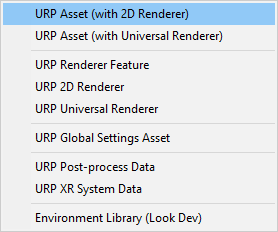
-
Enter the name for both the Pipeline and Renderer Assets. The name is automatically applied to both, wi th "_Renderer" appended to the name of the Renderer Asset.
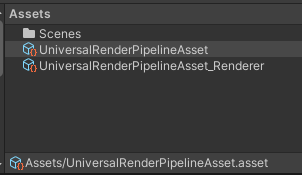
-
The Renderer Asset is automatically assigned to the Pipeline Asset.
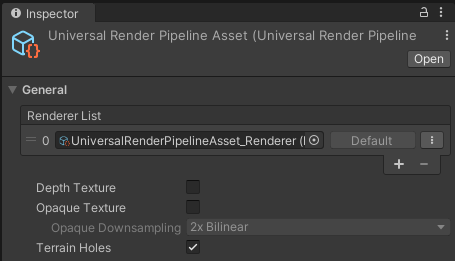
-
To set the graphics quality settings, there are two options:
Option 1: For a single setting across all platforms
- Go to Edit > Project Settings and select the Graphics category.
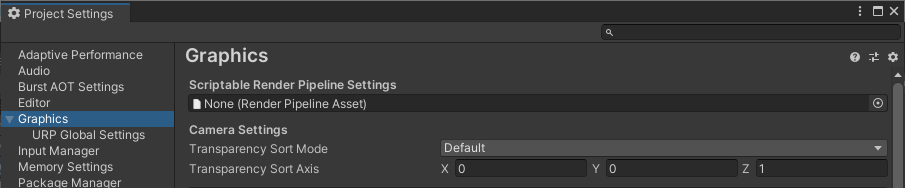
- Drag the Pipeline Asset created earlier to the Scriptable Render Pipeline Settings box, and adjust the quality settings.
Option 2: For settings per quality level
- Go to Edit > Project Settings and select the Quality category.
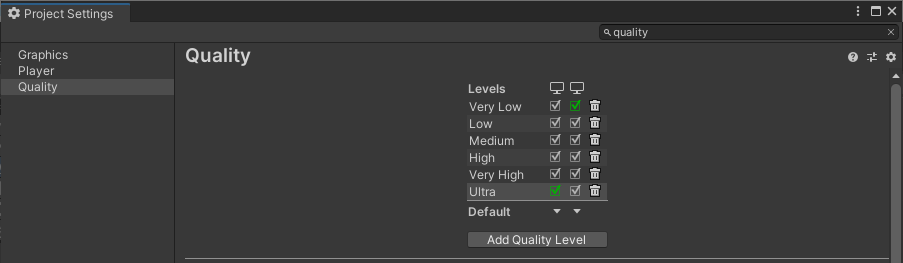
- Select the quality levels to be included in your Project.
- Drag the Pipeline Asset created earlier to the Rendering box.

- Repeat steps 2-3 for each quality level and platform included in your Project.
- Go to Edit > Project Settings and select the Graphics category.
The 2D Renderer is now set up for your Project.
Note: If you use the 2D Renderer in your Project, some of the options related to 3D rendering in the Universal Render Pipeline Asset will not affect or impact on your final app or game.