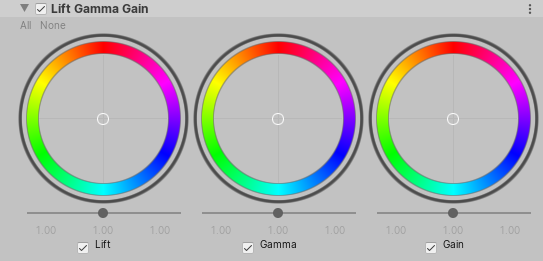2.0 KiB
2.0 KiB
Lift Gamma Gain
This effect allows you to perform three-way color grading. The Lift Gamma Gain trackballs follow the ASC CDL standard. When you adjust the position of the point on the trackball, it shifts the hue of the image towards that color in the given tonal range. Use the different trackballs to affect different ranges within the image. Adjust the slider under the trackball to offset the color lightness of that range.
Using Lift Gamma Gain
Lift Gamma Gain uses the Volume framework, so to enable and modify the lift, gamma, or gain of the render, you must add a Lift Gamma Gain override to a Volume in your Scene. To add Lift Gamma Gain to a Volume:
- In the Scene or Hierarchy view, select a GameObject that contains a Volume component to view it in the Inspector.
- In the Inspector, navigate to Add Override > Post-processing and click on Lift Gamma Gain. URP now applies Lift Gamma Gain to any Camera this Volume affects.
Properties
| Property | Description |
|---|---|
| Lift | Use this to control the dark tones. This has a more exaggerated effect on shadows.
|
| Gamma | Use this to control the mid-range tones with a power function.
|
| Gain | Use this to increase the signal and make highlights brighter.
|