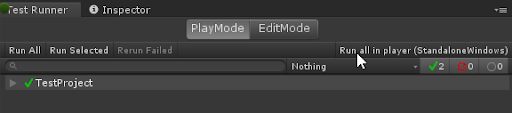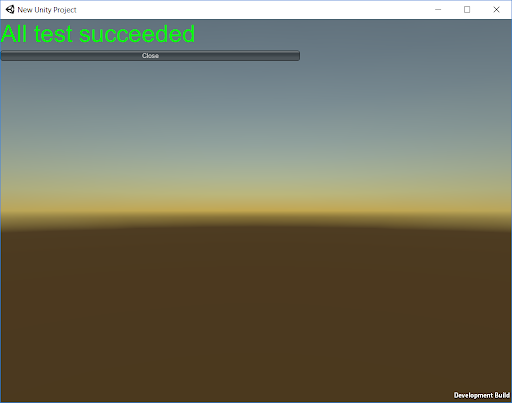1.6 KiB
Workflow: How to run a Play Mode test in player
If you run a Play Mode test in the same way as an Editor test, it runs inside the Unity Editor. You can also run Play Mode tests on specific platforms. Click Run all in the player to build and run your tests on the currently active target platform.
Note: Your current platform displays in brackets on the button. For example, in the image above, the button reads Run all in player (StandaloneWindows), because the current platform is Windows. The target platform is always the current Platform selected in Build Settings (menu: File > Build Settings).
The test result displays in the build once the test completes:
The application running on the platform reports back the test results to the Editor UI then displays the executed tests and shuts down. To make sure you receive the test results from the Player on your target platform back into the Editor that’s running the test, both should be on the same network.
Note: Some platforms do not support shutting down the application with
Application.Quit, so it will continue running after reporting the test results.
If Unity cannot instantiate the connection, you can see the tests succeed in the running application. Running tests on platforms with arguments, in this state, does not provide XML test results.
For more information, see Edit Mode vs Play Mode tests.