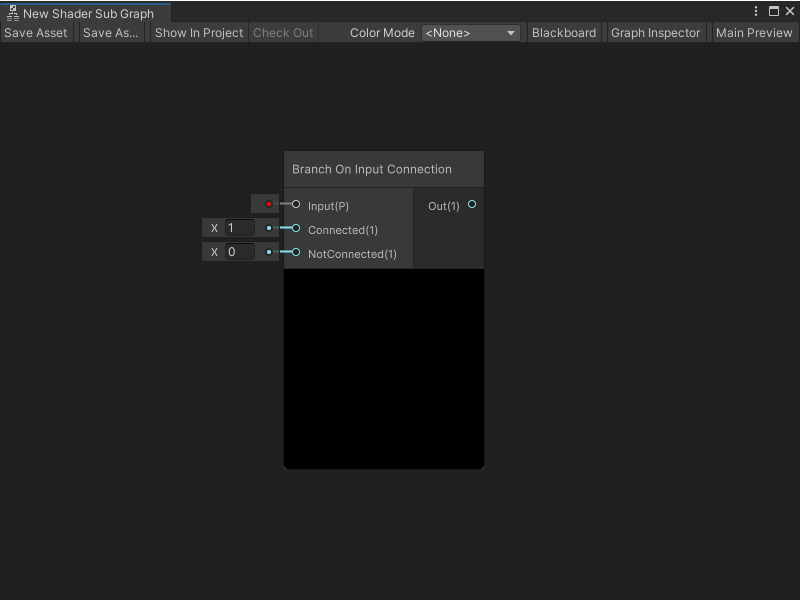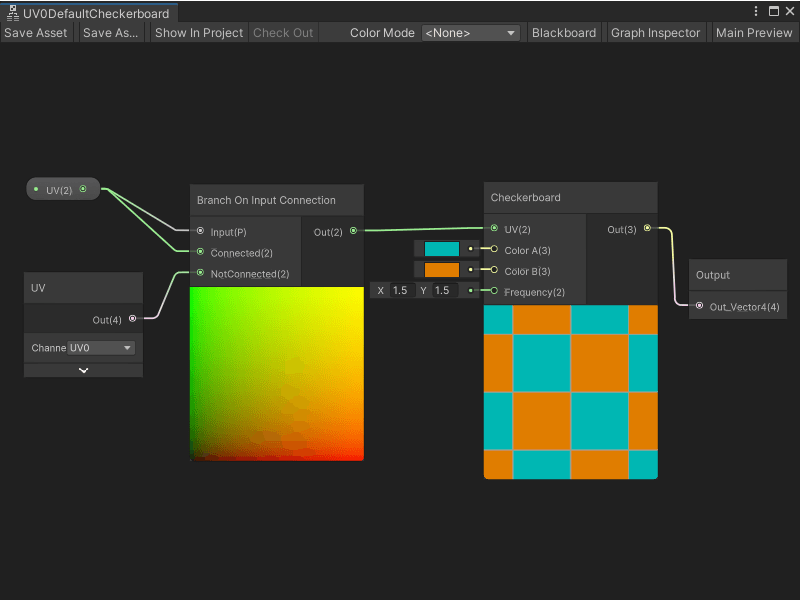5.9 KiB
Branch On Input Connection node
The Branch On Input Connection node allows you to change the behavior of a Subgraph based on the connected state of an input property in the parent Shader Graph. You should use the Branch On Input Connection node when you want to create a default input for a port
Shader Graph determines whether the property in the parent Shader Graph is connected, or not connected, and chooses a value to use as an output based on that connection state.
Shader Graph uses two ports when it determines the node's connection state:
-
The Branch On Input Connection node's Input port.
-
The Subgraph node's matching Property port in the parent Shader Graph. For more information on Subgraph nodes, see Subgraph node.
The Branch On Input Connection node's functionality is based on the Branch node.
Note
You can't use the Branch On Input Connection node with a Streaming Virtual Texture Property. For more information on Streaming Virtual Texturing, see Using Streaming Virtual Texturing in Shader Graph.
The Branch On Input Connection node generates branching HLSL source code, but during compilation, the branch is optimized out of your shader.
Create Node menu category
The Branch On Input Connection node is under the Utility > Logic category in the Create Node menu. You can only use it in a Shader Subgraph.
To use the Branch On Input Connection node in a Subgraph:
-
Open the Subgraph where you want to add a Branch On Input Connection node.
-
In the Blackboard, do one of the following:
-
To add a new property, select Add (+), then select a property type from the menu. Enter a name for your new property and press Enter. Then, select your property in the Blackboard and drag it onto your graph to create a Property node.
-
Select an existing property in the Blackboard and drag it onto your graph to create a Property node.
-
-
With your Property node selected, in the Graph Inspector, enable Use Custom Binding.
Note
If you disable Use Custom Binding, you can't connect your Property node to the Branch On Input Connection node. If you've already made a connection, the Unity Editor breaks the connection and displays a warning on the node.
-
In the Label field, enter the label for the default value that should display on your Subgraph node's port binding in its parent Shader Graph. For more information on port bindings, see Port Bindings.
-
Press Spacebar or right-click and select Create Node. Find the Branch On Input Connection node in the Create Node Menu, then double-click or press Enter with the node selected to add it to your Subgraph.
-
On your Property node, select the output port and drag its new connection to the Branch On Connection node's Input port.
-
To specify the value Shader Graph should use when the Input port is connected on the Subgraph node in the parent Shader Graph, connect a node to the Connected port. To specify the value that Shader Graph should use when the Input port isn't connected, connect another node to the NotConnected port.
-
To specify how Shader Graph should use your Connected or NotConnected values in your shader, connect any valid node to the Output port on the Branch On Input Connection node.
Compatibility
[!includenodes-compatibility-all]
Inputs
[!includenodes-inputs]
| Name | Type | Description |
|---|---|---|
| Input | Property | The property that determines the branching logic in the node, based on its connection state in the parent Shader Graph. |
| Connected | Dynamic Vector | The value to send to the Out port when Input is connected in the parent Shader Graph. |
| NotConnected | Dynamic Vector | The value to send to the Out port when Input is not connected in the parent Shader Graph. |
Outputs
[!includenodes-single-output]
| Name | Type | Description |
|---|---|---|
| Out | Dynamic Vector | Outputs the value of either Connected or NotConnected, based on the Input property's connection state in the parent Shader Graph. |
Example Subgraph usage
In the following example, a Branch On Input Connection node specifies the default behavior for a UV Subgraph input property. When a value for the UV property is connected in the parent graph, then the value from that property is passed to the Checkerboard node to determine the UV coordinates for the checkerboard pattern. When the UV property isn't connected, then the Branch On Input Connection node uses the UV0 channel from the UV node for the Checkerboard node's UV coordinates:
Note
When you preview a Subgraph, the Branch On Input Connection node always uses its NotConnected value.
Related nodes
[!includenodes-related]