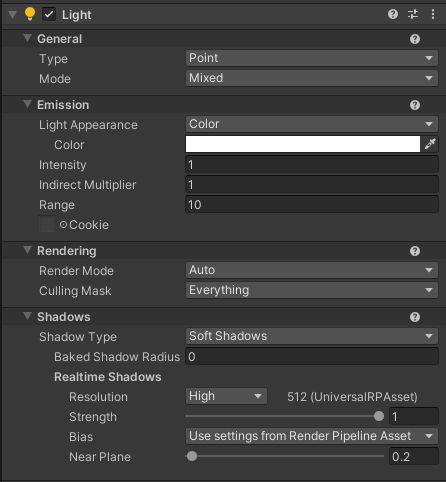6.6 KiB
6.6 KiB
Light component reference
Lights determine the shading of an object and the shadows it casts.
This page contains information on Light components in the Universal Render Pipeline (URP). For a general introduction to lighting in Unity and examples of common lighting workflows, see the Lighting section of the Unity Manual.
Properties
The Light Inspector includes the following groups of properties:
General
| Property: | Function: |
|---|---|
| Type | The current type of light. Possible values are Directional, Point, Spot and Area. |
| Mode | Specify the Light Mode used to determine if and how a light is "baked". Possible modes are Realtime, Mixed and Baked. |
Shape
| Property: | Function: |
|---|---|
| Spot Angle | Define the angle (in degrees) at the base of a spot light’s cone (Spot light only). |
Emission
| Property: | Function: |
|---|---|
| Color | Use the color picker to set the color of the emitted light. |
| Intensity | Set the brightness of the light. The default value for a Directional light is 0.5. The default value for a Point, Spot or Area light is 1. |
| Indirect Multiplier | Use this value to vary the intensity of indirect light. Indirect light is light that has bounced from one object to another. The Indirect Multiplier defines the brightness of bounced light calculated by the global illumination (GI) system. If you set Indirect Multiplier to a value lower than 1, the bounced light becomes dimmer with every bounce. A value higher than 1 makes light brighter with each bounce. This is useful, for example, when a dark surface in shadow (such as the interior of a cave) needs to be brighter in order to make detail visible. |
| Range | Define how far the light emitted from the center of the object travels (Point and Spot lights only). |
| Cookie | The RGB texture this Light projects into the scene. Use cookies to create silhouettes or patterned illumination. The texture format to use depends on the type of Light: • Directional: 2D texture • Spot: 2D texture • Point: cubemap texture Note: URP doesn't support light cookies for Area lights. For more information about light cookies, see Cookies. |
| Cookie Size | The per-axis scale Unity applies to the cookie texture. Use this property to set the size of the cookie. This property is available only if you set Type to Directional and assign a texture to Cookie. |
| Cookie Offset | The per-axis offset Unity applies to the cookie texture. Use this property to move the cookie without moving the light itself. You can also animate this property to scroll the cookie. This property is available only if you set Type to Directional and assign a texture to Cookie. |
Rendering
| Property: | Function: |
|---|---|
| Render Mode | Use this drop-down to set the rendering priority of the selected Light. This can affect lighting fidelity and performance (see Performance Considerations, below). |
| Auto | The rendering method is determined at run time, depending on the brightness of nearby lights and the current Quality settings. |
| Important | The light is always rendered at per-pixel quality. Use Important mode only for the most noticeable visual effects (for example, the headlights of a player’s car). |
| Not Important | The light is always rendered in a faster, vertex/object light mode. |
| Culling Mask | Use this to selectively exclude groups of objects from being affected by the Light. For more information, see Layers. |
Shadows
| Property: | Function: |
|---|---|
| Shadow Type | Determine whether this Light casts Hard Shadows, Soft Shadows, or no shadows at all. See the page Lights for information on hard and soft shadows. |
| Baked Shadow Angle | If Type is set to Directional and Shadow Type is set to Soft Shadows, this property adds some artificial softening to the edges of shadows and gives them a more natural look. |
| Baked Shadow Radius | If Type is set to Point or Spot and Shadow Type is set to Soft Shadows, this property adds some artificial softening to the edges of shadows and gives them a more natural look. |
| Realtime Shadows | These properties are available when Shadow Type is set to Hard Shadows or Soft Shadows. Use these properties to control real-time shadow rendering settings. |
| Strength | Use the slider to control how dark the shadows cast by this Light are, represented by a value between 0 and 1. This is set to 1 by default. |
| Bias | Controls whether to use shadow bias settings from the URP Asset, or whether to define custom shadow bias settings for this Light. Possible values are Use Pipeline Settings or Custom. |
| Depth | Controls the distance at which the shadows will be pushed away from the light. Useful for avoiding false self-shadowing artifacts. This property is visible only when Bias is set to Custom. |
| Normal | Controls the distance at which the shadow casting surfaces will be shrunk along the surface normal. Useful for avoiding false self-shadowing artifacts. This property is visible only when Bias is set to Custom. |
| Near Plane | Use the slider to control the value for the near clip plane when rendering shadows, defined as a value between 0.1 and 10. This value is clamped to 0.1 units or 1% of the light’s Range property, whichever is lower. This is set to 0.2 by default. |
Preset
When using Preset of Light Component, only a subset of properties are supported. Unsupported properties are hidden.