# Requirements and setup
Install the following Editor and package versions to begin working with the __2D Renderer__:
- __Unity 2021.2.0b1__ or later
- __Universal Render Pipeline__ version 10 or higher (available via the Package Manager)
## 2D Renderer Setup
1. Create a new Project using the [2D template](https://docs.unity3d.com/Manual/ProjectTemplates.html).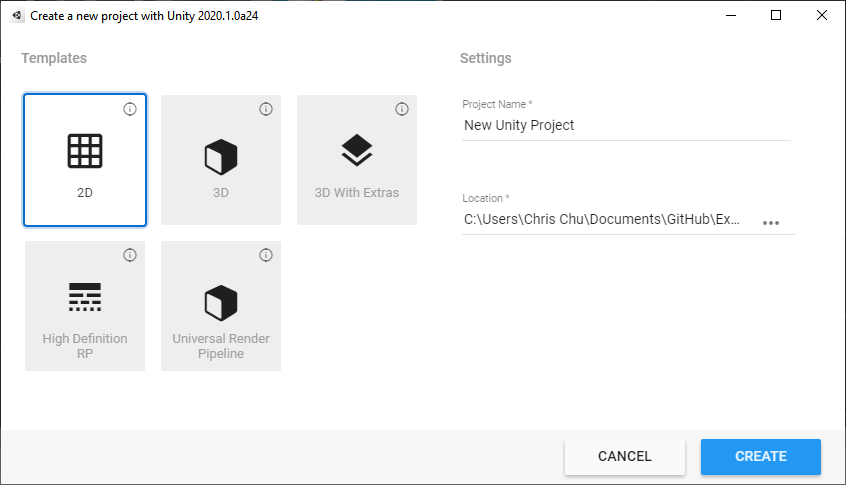
2. Create a new __Pipeline Asset__ and __Renderer Asset__ by going to the __Assets__ menu and selecting __Create > Rendering > URP Asset (with 2D Renderer)__.
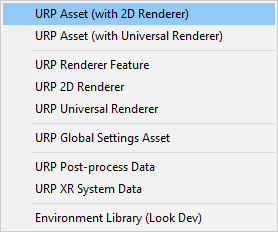
3. Enter the name for both the Pipeline and Renderer Assets. The name is automatically applied to both, wi th "_Renderer" appended to the name of the Renderer Asset.
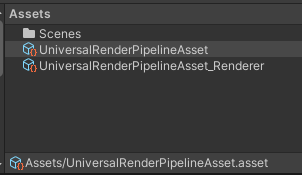
4. The Renderer Asset is automatically assigned to the Pipeline Asset.
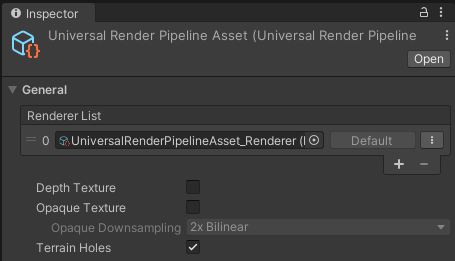
5. To set the graphics quality settings, there are two options:
__Option 1: For a single setting across all platforms__
1. Go to __Edit > Project Settings__ and select the __Graphics__ category.
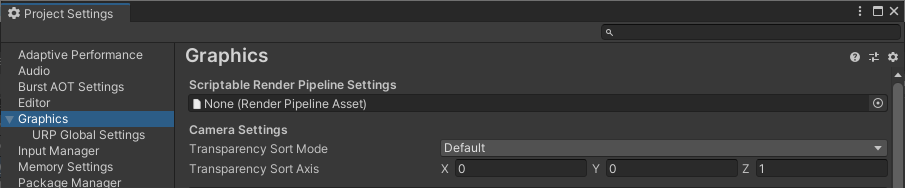
2. Drag the __Pipeline Asset__ created earlier to the __Scriptable Render Pipeline Settings__ box, and adjust the quality settings.
__Option 2: For settings per quality level__
1. Go to __Edit > Project Settings__ and select the [Quality](https://docs.unity3d.com/Manual/class-QualitySettings.html) category.
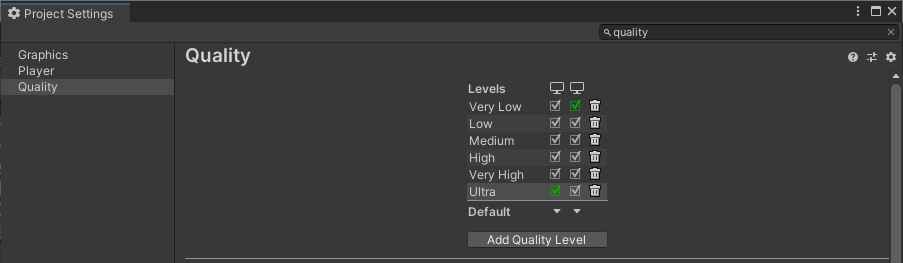
2. Select the quality levels to be included in your Project.
3. Drag the __Pipeline Asset__ created earlier to the __Rendering__ box.

4. Repeat steps 2-3 for each quality level and platform included in your Project.
The __2D Renderer__ is now set up for your Project.
__Note:__ If you use the __2D Renderer__ in your Project, some of the options related to 3D rendering in the __Universal Render Pipeline Asset__ will not affect or impact on your final app or game.